728x90
Vite로 React-ts를 빌드하고 Tslint, Prettier 설정을 해보자
Vite 설치
yarn create vite위 명령어를 입력하면 어떤 환경을 설정할지 가이드가 주어진다. 가이드에 따라 진행하면 아래와 같이 된다.
npm을 이용해도 된다. vite공식 문서를 참고하자.
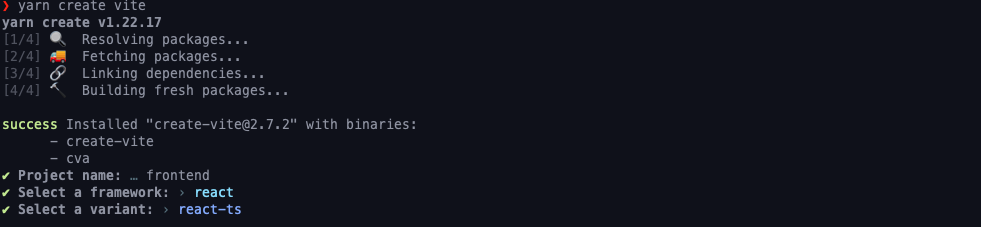
이후 만든 디렉토리로 이동 후 yarn으로 패키지들을 설치
yarnvscode 확장 설치
- eslint
- prettier
package 설치
"yarn add -D" 를 통해 아래 패키지들을 설치해준다.
eslint 관련
eslint
eslint-config-airbnb
eslint-config-prettier
eslint-plugin-import
eslint-plugin-jsx-a11y
eslint-plugin-prettier
eslint-plugin-react
eslint-plugin-react-hookstypescript 관련
@typescript-eslint/eslint-plugin
@typescript-eslint/parservite 관련
vite-tsconfig-paths
vite.config.ts에서 tsconfigPaths 플러그인을 추가해준다.
import { defineConfig } from "vite";
import react from "@vitejs/plugin-react";
import tsconfigPaths from "vite-tsconfig-paths";
// https://vitejs.dev/config/
export default defineConfig({
plugins: [react(), tsconfigPaths()],
});
config 파일
.eslintrc.js 파일을 생성 후 아래 입력
module.exports = {
parser: "@typescript-eslint/parser",
parserOptions: {
ecmaFeatures: {
jsx: true,
},
ecmaVersion: 13,
sourceType: "module",
},
plugins: ["react", "@typescript-eslint"],
extends: [
"eslint:recommended",
"plugin:react/recommended",
"airbnb",
"plugin:@typescript-eslint/recommended",
"plugin:prettier/recommended",
],
env: {
browser: true,
es2021: true,
},
rules: {
"@typescript-eslint/interface-name-prefix": "on",
"@typescript-eslint/explicit-function-return-type": "on",
"@typescript-eslint/explicit-module-boundary-types": "on",
"@typescript-eslint/no-explicit-any": "on",
},
};
.prettierrc 파일 생성 후 아래 입력
{
"singleQuote": true,
"trailingComma": "all",
"semi": true,
"useTabs": false,
"tabWidth": 2,
"printWidth": 80,
"arrowParens": "always"
}
vscode 설정



728x90
300x250